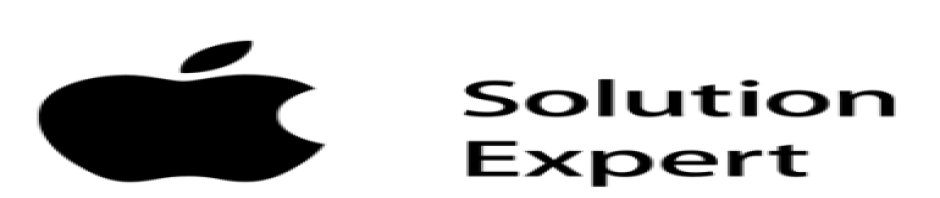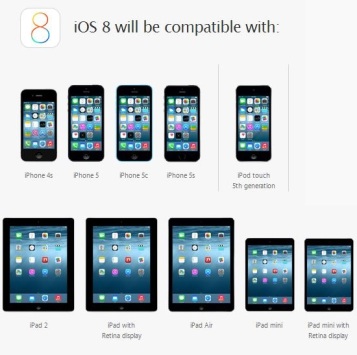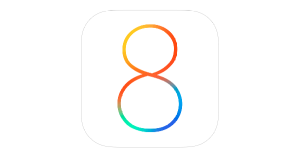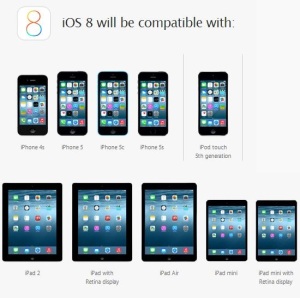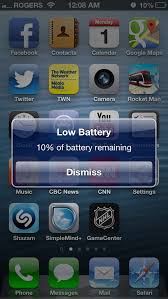We have all been hearing a buzz about the new iPhone 6 and iWatch that is all set to launch on 9th september but there is one more thing that is being released by apple on that day, the new iOS 8 (Worlds most advance mobile operating system) which will ship with the new iPhone and will be pushed over the air to existing iPhone/iPad/iPod users.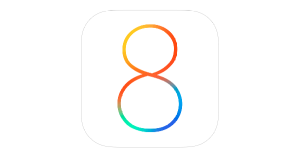
Now, the question stands whether to upgrade or not ?
I will start with listing the devices compatible with iOS 8
iPhone 4s, 5, 5c, 5s, 6
iPad 2, 3, Air, mini, mini with retina
iPod touch 5
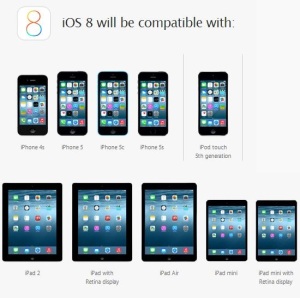
If you have recently bought iPhone 4 then i am sorry to say you are stuck with apple’s iOS 7 for life.(Which can be a good thing because iPhone 4 already gets slow on iOS 7)
Coming to the new features being introduced in iOS
Photos.
Every photo you take. Now on all your devices.
Every photo, every edit, every album now lives in your iCloud Photo Library, easily viewable and consistent on all your devices.
Messages.
Actually LOL. OL.
Now Messages lets you connect with friends and family like never before. Tap to add your voice to any conversation. Send a video of what you’re seeing the moment you’re seeing it. And easily share your location so they know where you are.
Details make the experience. These details make it brilliant.
In iOS 8, you’ll find a convenient new way to respond to notifications. Helpful shortcuts to the people you talk to most. And time-saving features for managing your mail. All of which make the experience of using your iPhone, iPad or iPod touch that much better.
Smartest keyboard ever.
iOS 8 makes typing easier by suggesting contextually appropriate words to complete your sentences. It even recognises who you’re typing to and whether you’re in Mail or Messages. Because your tone in an email may be different from your tone in a message.
Family Sharing.
Sharing with your family comes naturally. Now it comes to all your content.
Family Sharing makes it easy for up to six people in your family to share each other’s iTunes, iBooks and App Store Store purchases. Whenever one person buys a new song, film or app, everybody gets to share. It’s also easier than ever to share family photos, a family calendar, locations and more.
iCloud Drive.
Any kind of file.
On all your devices.
The good news: you can work on any file, anywhere. The bad news: you can work on any file, anywhere. That includes presentations, PDFs, images and more — straight from iCloud. On whichever device you’re using, including your Mac or PC.
Health.
An entirely new way to use all your health and fitness information.
Now your activity tracker, heart‑rate monitor, and other health and fitness apps can talk to each other. Which means they’ll be able to work even harder for you. And all the information is accessible in one easy‑to‑read dashboard.
iPhone, iPad and Mac. Connected like never before.
Things are about to get even better for people with multiple Apple devices. Now you can start an email on one device and seamlessly continue on another. And iPhone owners can answer phone calls on their Mac or iPad, and even send SMS messages from any of them.
Spotlight.
Brighter than ever.
Sometimes you’re looking for a contact or an app. Sometimes you’re looking for answers. Spotlight now gives you suggestions from Wikipedia entries, places nearby, trending news and more. It’s even smart enough to recognise context and location to offer you the most relevant information.
This is just a glimpse of all the amazing new features that apple has introduced in the new operating system. The list goes on and on but its impossible for me to mention all of them so, i have tried to highlight the main upgrades.
For me personally the keyboard updates and all device synchronisation takes the platform and is the main motivation to update to iOS 8.
Note: People who have jailbroken their devices and don’t want to lose it, should wait for iOS 8 jailbreak to be released before updating.
Cheers !!